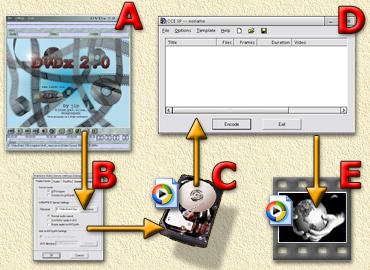| Print this page - use Landscape |
Search the WeetHet Pages |
|||||||||||||
| WeetHet is being updated! - Current articles will slowly move to www.tweaking4all.com For excellent webhosting that is reliable and affordable, we highly recommend: LiquidWeb |
||||||||||||||
|
On this page ...
The concept explained Naturally I could go into highly detailed technical
information, but I not.
So why and when should I use this? Well there are several reasons why I use it:
How to install the VideoServer? First of all: download the latest version from VideoTools.net. I didn't put the files at WeetHet as the constant development of this tool makes it hard to keep the most recent version available here. You should be looking for Premiere Video Server Plugin (with installer). The plugin is distributed in two packages, one with a installer and one without. I personally would go for the full installer as it makes life a lot easier. If you have the package with the installer you can run the setup.exe and follow the instructions of the installer. But you can also do the installation by hand. Tip: make sure that before starting with the installation, you delete the old files of previous VideoServer installations!. Detailed information can be found in the readme.txt of the plugin package. FLASKMPEG/XMPEG The installation for FlasKMPEG or Xmpeg is done by just copying the videoserver.cm.flask (or videoserver.cm.Xmpeg) in the same directory as the FlasKMPEG or Xmpeg executable. DVDX The installation for DVDx is basically the same, copy cm-videoserver.prm to the application directory of DVDx, you also have to move the CM-avisynth.prm into the directory of DVDx. ADOBE PREMIERE For Adobe Premiere you need to move the cm-videoserver.prm to the plugin directory of Adobe Premiere. (...\Premiere\Plug-ins). For all these alternatives: The plugin is automatically detected and loaded when either of these application start. So if you had one of these applications running during installation: shutdown the application and start the application again in order for the application to find the new plugin. If you want to use one of the following new features of the plugin, you need to copy these extra files in the same directory as the plugin.
Installing the AVIWrapper codec Inside the zip-file of the Premiere Video Server plugin the AVIWrapper client codec is also present. Before you start installing a new version you need to remove the old wrapper codec. The new wrapper codec can be installed by extracting the aviwrap.dll and aviwrap.inf from the package and running the install-script aviwrap.inf from for example c:\temp. (Right-click the file, and select install). The main purpose of the AVIWrapper codec is to support applications that do not support Adobe Premiere plugins! Final note: The plugins have been tested it on Windows 9x, NT, Windows 2000 and XP. So this should be no problem. If you would like to see how to use this plugin with for exampe DVDx and CCE, then please take a look at the guides available at WeetHet. |
||||||||||||||