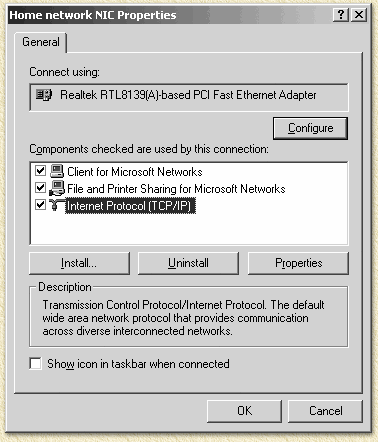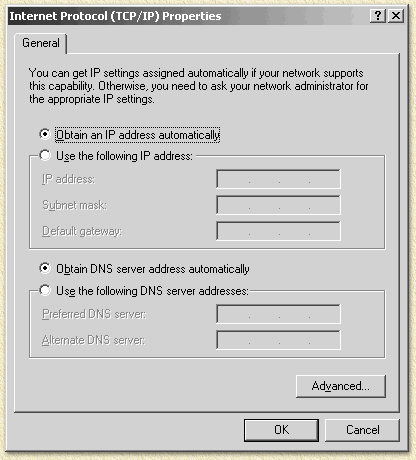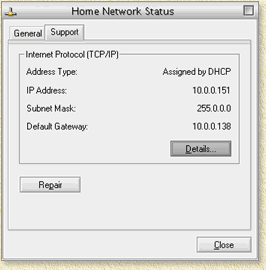|
On this page ...
On this page, you
will find the network settings of your PC for use with a router
solution (either hardware or software solution). This information
is published on a seperate page, as it's being used for several
other pages as well. The settings work for TCP/IP networks, either
UTP or BNC (coax)
based, using a router. This router can be a separate
device, a (A)DSL/Cable modem or
a server with for example WinRoute,
all of them with DHCP activated.
This page focusses on Windows 2000 and
Windows XP.
Related pages for different Operating Systems
are: Windows
95, 98 en ME, Macintosh
OS 7 of 8 and Macintosh
OSX. |
 |
Configuring WINDOWS 2000/XP
Select "START" - "Settings"
- "Control Panel" and click "Network and Dial-up
Connections".
Select, with the right mouse button, the LAN network-connection that is
connected to the router (you can actually rename this connection by pressing
F2) and choose "Properties". This window now appears:
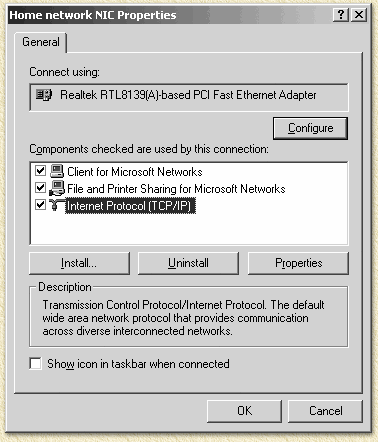
Choose "Internet Protocol (TCP/IP)"
and click "Properties", copy these settings:
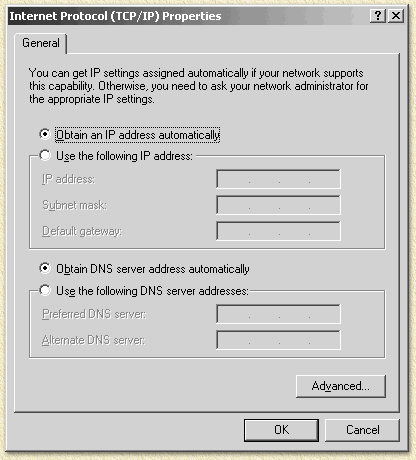
Click "OK" and click "OK"
once more. The client is now configured. Windows 2000/XP does not require
a reboot, it takes a few seconds before Windows gets a new IP-address
(Use IPCONFIG in a DOS-box to verify).
TIP: Sometimes the connection
appears to have a problem finding the router. In the previous window,
click "Advanced..." and add a DEFAULT
GATEWAY. This should be the IP-address of your router!
Microsoft Windows
2000 [Version 5.00.2195]
(C) Copyright 1985-2000 Microsoft Corp.
C:\>ipconfig
Windows 2000
IP Configuration
Ethernet adapter
Home network NIC:
Connection-specific
DNS Suffix . :
IP Address. . . . . . . . . . . . : 192.168.1.10
Subnet Mask . . . . . . . . . . . : 255.255.255.0
Default Gateway . . . . . . . . . : 192.168.1.1
C:\>
|
Users of Windows XP can do this also
by requesting the "Status" of a connection.
There a 2 ways of doing this:
- If you see an icon for the connection,
next to the Windows clock.
Click the icon with the left mouse button. In the apperaing window choose
the "Support" tab.
- Using the Windows START menu -> Control
Panel -> Network Connections.
Here you will find your connection aswell, right click it and select
the menu option "Status".
In both situations, this window appears:
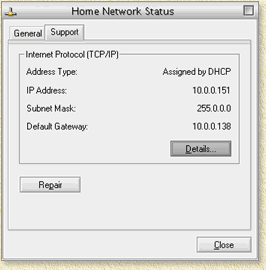
|