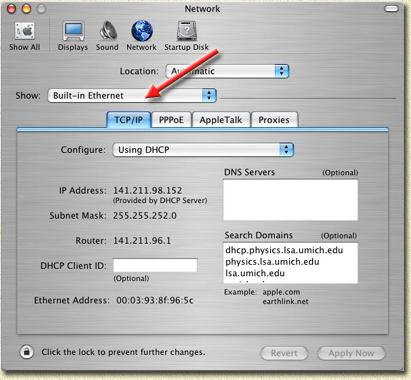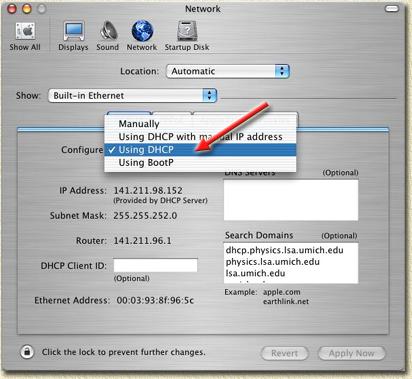|
On this page ...
On this page, you
will find the network settings of your PC for use with a router
solution (either hardware or software solution). This information
is published on a seperate page, as it's being used for several
other pages as well. The settings work for TCP/IP networks, either
UTP or BNC (coax)
based, using a router. This router can be a separate
device, a (A)DSL/Cable modem or
a server with for example WinRoute,
all of them with DHCP activated.
This page focusses on Apple Macintosh
with OS 7 or 8.
Note: I'm not a Macintosh
expert - could some donate a spare Mac? - comments and help are
most welcome! Related pages for different Operating Systems
are: Windows 2000 and XP, Macintosh
OS 7 of 8 and Macintosh
OSX. |
 |
Enable DHCP on an Apple
Macintosh running OS X
Select "System Preferences" from
the Dock.

Macintosh - Select "System
Preferences" from the Dock
In the preference window, choose the "Network" button
(see below):

Macintosh - Let's go to the "Network" settings
Make sure "Built-in Ethernet" is
selected at the "Show" field;
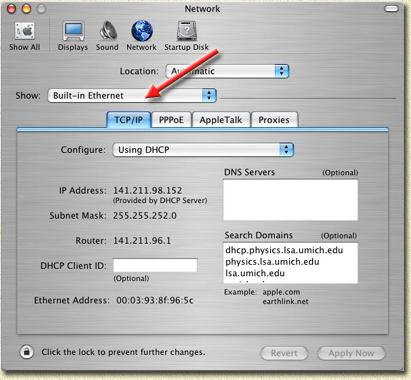
Macintosh - Select "Built-in
Ethernet"
At the field "Configure" select "Using
DHCP";
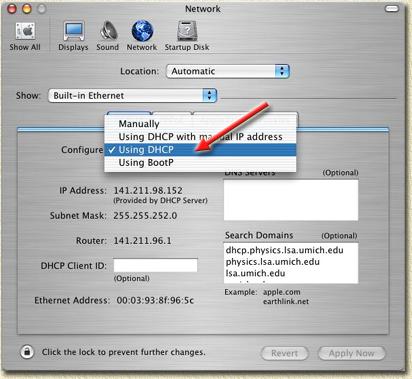
Macintosh - Enable DHCP
Now click the "Apply
Now" button. DHCP has now been activated.
|