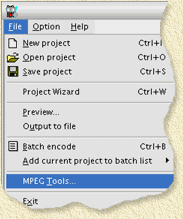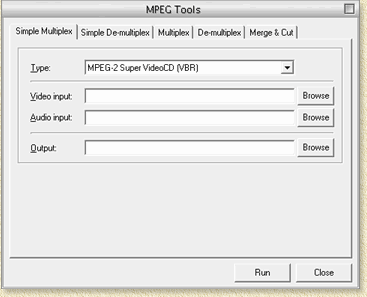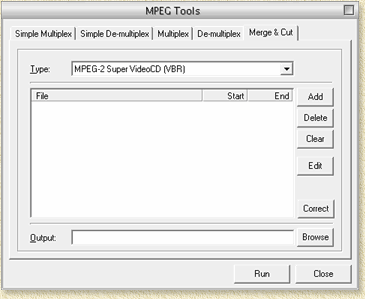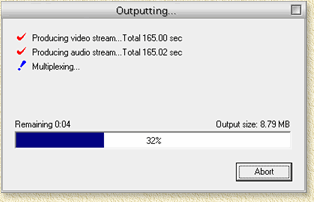| Print this page - use Landscape |
Search the WeetHet Pages |
|||||
| WeetHet is being updated! - Current articles will slowly move to www.tweaking4all.com For excellent webhosting that is reliable and affordable, we highly recommend: LiquidWeb |
||||||
|
On this page ...
Before we start ... what do we need? Well, naturally at least two MPEG-1 or MPEG-2 file. Make sure they have the same format. Not only in a resolution kind a way, but also in video-tyoe (i.e. MPEG files for an MPEG1, MPEG2 files for an MPEG2). Note: TMPGEnc supports transcoding to a different format - the result is not always perfect and it takes a lot of time ... You will also need, naturally, TMPGEnc, which you can download at the TMPGEnc Website. You can download a free version at their website - it doesn't support MPEG2, for that you will need to buy the Pro version (I do think it does support MPEG2 for a limited time). Install the the Application before continuing. Pasting ... In this example I assume we have two MPEG-2 file, which we would like to paste into one movie. Note: we're not actually "pasting" the original movies. It's more that we make a copie of the files merged. Step 1: Start TMPGEnc We use TMPGEnc Plus in this example since we are dealing with MPEG-2 files. MPEG-1 files work in the same fashion.
Now this window (the MPEG-Tools) appears:
Step 3: Goto the "Merge & Cut" tab Click the most right tab, called "Merge & Cut". In the field "Type" you must set the proper file format (e.g. MPEG1, MPEG2, VideoCD, Super VideoCD, etc).
Step 4: Open the movie (MPEG) file Click the "Add" button to add a movie. A file dialog will open and ask you which MPEG file you would like to add. Pick a file and click "OK". Repeat this step for all the movie files you wish to add. Note that you should do this in the order you would like to have them in! Step 5: Saving the result. Now it's time to copy this movie clip to a file. Click "OK" to leave this "movie" window and return to the "Merge & Cut" window. In the "Output" field (below the file list) you can either enter a filename manually or click the "Browse" button to locate a good place to store the mpeg. The next step is to click the "Run" button. A window will appear showing the progress ...
When the new clip has been completed, you will be brought back to the "Merge & Cut" window. |
||||||