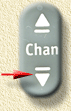| Print this page - use Landscape |
Search the WeetHet Pages |
|||||||||||||||||||||||||||||||||||||||
| WeetHet is being updated! - Current articles will slowly move to www.tweaking4all.com For excellent webhosting that is reliable and affordable, we highly recommend: LiquidWeb |
||||||||||||||||||||||||||||||||||||||||
|
On this page ...
Overview An overview of the remote-control tricks I tried with my Hughes SD-DVR40 (firmware 3.x). These trick most likely work on other TiVo models as well, like the Philips, Samsung and RCA models.
Note: if you reboot your TiVo, or had a power failure, you might need to re-enter these trick to enable them again! The Commercial skip - or the 30 seconds skip OK, so you recorded a show and you want to move through the commercials a bit faster. You could us the fastforward button. A little remote control trick allows us to "reprogram" the goto-the-end button: Start the TiVo and either watch live TV or watch some movie you recorded (Now Playing). The press the following keys o your remote:
The OnScreen Clock and Playback Time You can have a little clock in the lower right corner of your TV screen. During playback of a recording, it will show the playback time and the current time. Note: To disable the clock, just repeat the key sequence:
Making the Play-bar disappear faster When starting a playback or after pressing the fastforward or rewind button, a green bar appears on the bottom of your TV, indicating total playback time and the current position. Some people get bugged by this and want the green play-bar to disappear as soon as possible. Try this combination to make it disappear right away. Again: to disable this feature, repeat the key sequence again. Succes is indicated by three TiVo-beeps:
Using the Tivo (or DirecTV) button you can access some practical shortcuts, here are the onces I found on my Hughes SD-DVR40:
Sorting options for "Now Playing" The "Now Playing" list can be sorted in different ways, after applying this key sequence.
A new line appears in the menu at the bottom, saying "Sort ... (press INFO to change)", where "..." is the current sorting order.
I personally prefer Alphabetically, but then again, that's just me. Again: repeating the key sequence will "undo" this trick. If you want to know what your TiVo is doing right now, without going to the "Now Showing" screen, then click the following combination while watching a recording or watching live TV:
A line at the bottom of your TV screen will appear showing what both inputs (0 and 1) are doing right now. For example RECORDING. Repeat the sequence and leave playback (for example press the DirecTV button). When returning the line will be gone. |
||||||||||||||||||||||||||||||||||||||||