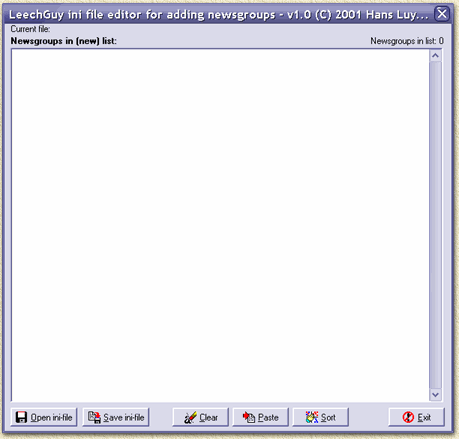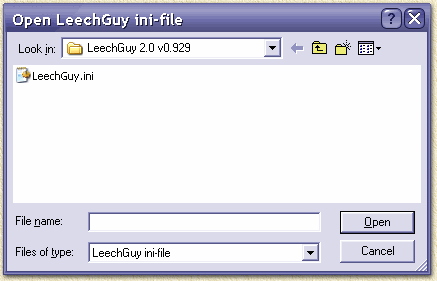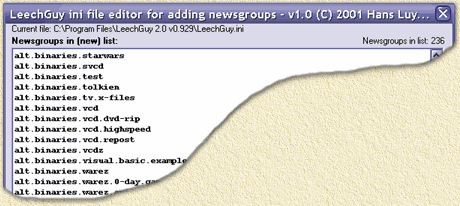|
On this page ...
|
A Newsgrouplist editor for LeechGuy
...
LeechGuy is a pretty
cool and helpfull tool when downloading files from newsgroups, in
particular when using NewsGuy
as a newsserver (DNR/Webinterface based).
The downside is that the list of newsgroups is
- empty at first use of LeechGuy
- not sorted
- not editable (can't delete or sort any groups)
- cumbersome to add a big list of groups
So I created a little program to help me with just that. Basically
it's nothing more than a modified INI editor which I wrote in particular
for use with LeechGuy.
LeechGuy stores the newsgroups in it's INI file.
Note: I wrote this program as a rather quick hack
for helping myself. I found out that some friends of mine tend to
have fun with it too, so I decided to put it up here for download
with a little/brief explanation.
Read the disclaimer!
|

|
|
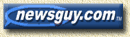
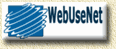
|
Overview
Where can I get the INI
Editor?
The editor is FREE and can be downloaded from this website:
LeechGuyIniEditor.zip.
Use WinZip
or WinRar to unzip
the file. You don't need to follow some complex installation routine to
get things running. Simply double click the file LeechGuyINI.exe.
It might be a good idea though to copy this file to the same directory
as where you have installed LeechGuy,
but that's optional.
Reading the current newsgrouplist
After starting the editor, you will see this window:
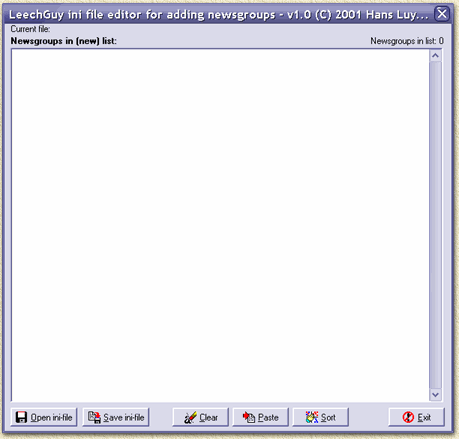
Some info on the 6 buttons:
|
|
OPEN
Here you can select the LeechGuy
INI file (LeechGuy.ini).
The editor will automatically read the list of newsgroups known to
LeechGuy. |
|
|
SAVE
After editing the list, you can use this button to save the changes
in the ini file. |
|
|
CLEAR
This button clears the entire list! |
|
|
PASTE
Using this button you can paste a list you retrieved from another
source, for example from the NewsGuy website. |
|
|
SORT
This will sort the entire list.
Note: there is no UNDO for this!
|
|
|
EXIT
Quit using the editor - an unsaved list will be lost! |
Now click the "Open ini-file" button.
A dialog appears, where you must select the INI
file of LeechGuy.
Locate the LeechGuy.ini
by selecting the directory where you installed LeechGuy.
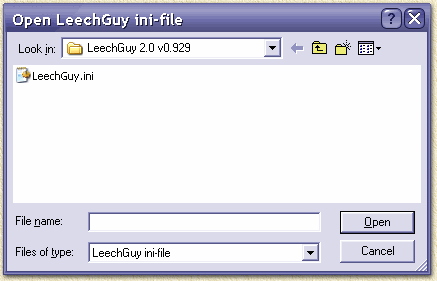
Select the file and click the "Open"
button.
The Editor will now show all the newsgroups currently
stored in the INI file:
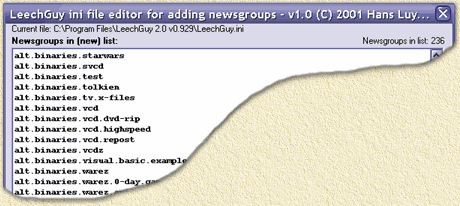
Note:
- The wite space area works similar to what you are
used to using Notepad and allows you to type, delete, add etc tekst
(ie. Newsgroups).
- In the upper left corner, you will see which
INI file is being edited, in this example "C:\Program
Files\LeechGuy 2.0 v0.929\LeechGuy.ini".
- The upper right corner shows you the number of newsgroups
read (here: 236).
Adding newsgroups
Newsgroups can be added by:
- Manual entry (use 1 line for each newsgroup!)
- Pasting information retrieved elsewhere
Note: use 1 line for each newsgroup!
An example of an externally retrieved list can
be a list copied from either NewsGuy
or an overview like this one below (You can select this list and paste
it into the editor - a more advanced list is included in the zip
file: examples.txt):
alt.binaries.cd.image
alt.binaries.cd.image.clonecd
alt.binaries.cd.image.games
alt.binaries.cd.image.highspeed
alt.binaries.cd.image.iso_unlimited
alt.binaries.cd.image.other
alt.binaries.cd.image.reposts
alt.binaries.cd.images
alt.binaries.font
alt.binaries.fonts
alt.binaries.games
alt.binaries.games.kidstuff
alt.binaries.games.kidstuff.highspeed
alt.binaries.games.kidstuff.nl
alt.binaries.games.lucas-arts
alt.binaries.humor.skewed
alt.binaries.ibm-pc.games
alt.binaries.movies
alt.binaries.movies.divx
alt.binaries.mp3
alt.binaries.mp3.bootlegs
alt.binaries.mp3.zappa
alt.binaries.ms-windows
alt.binaries.music
alt.binaries.old.games
alt.binaries.pictures
alt.binaries.remixes.mp3
alt.binaries.screen-savers
alt.binaries.sound.mp3
alt.binaries.sound.utilities
alt.binaries.sounds
alt.binaries.sounds.1940s.mp3
alt.binaries.sounds.1950s.mp3
alt.binaries.sounds.1960s.mp3
alt.binaries.sounds.1970s.mp3
alt.binaries.sounds.1980s.mp3
alt.binaries.sounds.1990s
alt.binaries.sounds.1990s.mp3
alt.binaries.sounds.mp3
alt.binaries.sounds.mp3.1950s
alt.binaries.sounds.mp3.1960s
alt.binaries.sounds.mp3.1970s
alt.binaries.sounds.mp3.1980s
alt.binaries.sounds.mp3.1990s
alt.binaries.sounds.mp3.2000s
alt.binaries.startrek
alt.binaries.vcd
alt.binaries.vcd.dvd-rip
alt.binaries.vcd.repost
alt.binaries.warez
alt.binaries.warez.games
alt.binaries.warez.ibm-pc
alt.binaries.warez.linux
alt.binaries.warez.nt
alt.binaries.warez.palmpilot
alt.binaries.warez.uk
alt.binaries.warez.win-me
alt.binaries.warez.win2000
alt.binaries.warez.win95
alt.binaries.warez.windowsce |
Editing the list
Newsgroups can be edited as if it was a simple notepad
tekst file.
Use the "Sort" button to sort the groups
alphabetical order. This allows you to find a group more rapid in LeechGuy.
Saving the changes
Use the "Save ini-file" for saving
the altered list into the LeechGuy INI file.
use the "Exit" button to quit the program.
|