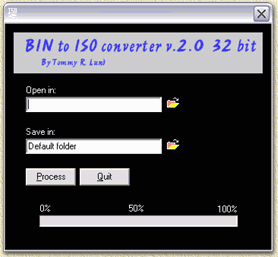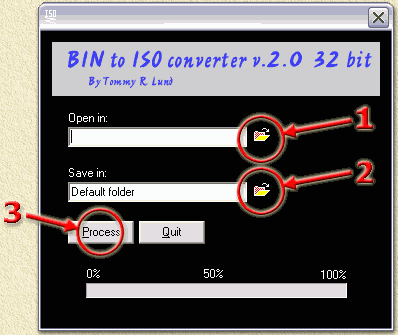| Print this page - use Landscape |
Search the WeetHet Pages |
|||
| WeetHet is being updated! - Current articles will slowly move to www.tweaking4all.com For excellent webhosting that is reliable and affordable, we highly recommend: LiquidWeb |
||||
|
On this page ...
Getting BIN2ISO The first step is to download the BIN2ISO application from the Download page. The downloaded file (bin2iso.zip) must be extracted using either WinZip or WinRar. After extraction, double click the BIN2ISO.EXE file. This window now appears;
Convert BIN to ISO As we already mentioned in the header of this page; a BIN file can only be burned to CD if the required CUE file is also included (for example by using Nero, see: How to burn a BIN/CUE to CD using Nero). Without the CUE file, this appears to be impossible. Well, with the application BIN2ISO this is extremely easy by converting only the BIN file to an ISO file. This can also be usefull in case you CD-writer software is incapable of burning BIN/CUE's. The ISO file can be burned with Nero (see: Burn ISO files with Nero). Click the little folder icon next to the "Open in:" field (see 1) in the screenshot below. Use the upcoming dialog to select the desired BIN file. BIN2ISO will use the same file namefor the ISO file. Only replaceing the BIN extension with the ISO extension. Optionally you can enter a different name manually (2).
The final step (it really cannot be done any easier) is done by clicking the "Process" button (3). Now it'sa matter of waiting a few minutes. Below the buttons "Process" and "Quit" you will see the progress. Once the ISO file is completed, use (for example) Nero to burn an ISO to CD. |
||||