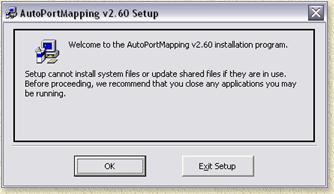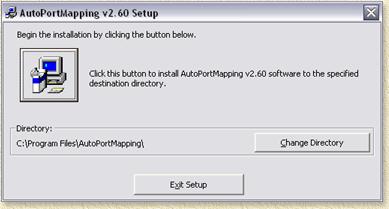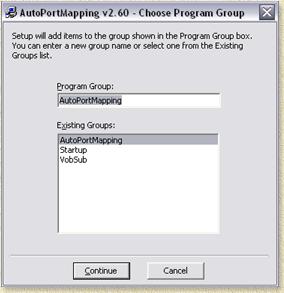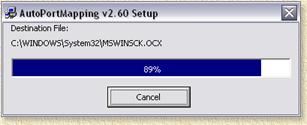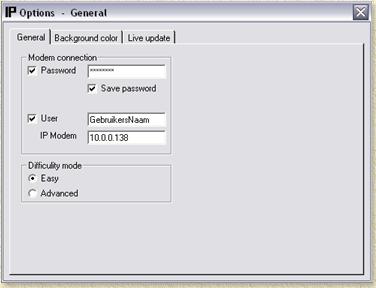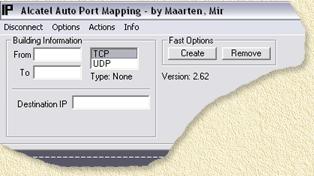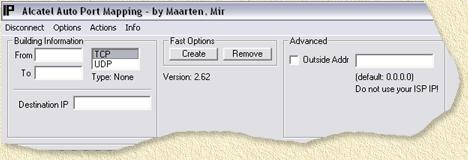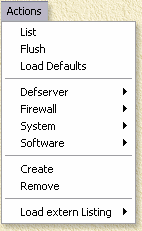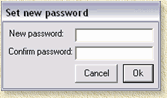| Print this page - use Landscape |
Search the WeetHet Pages |
||||||
| WeetHet is being updated! - Current articles will slowly move to www.tweaking4all.com For excellent webhosting that is reliable and affordable, we highly recommend: LiquidWeb |
|||||||
|
On this page...
Introduction AutoPortMapping is capable of;
Download and installation Before we start we will need to download AutoPortMapping of the Mirdesign website. Choose the HOT version if you have never worked with AutoPortMapping, or the SOFT version to update an existing setup. Personally I suggest using the HOT version! Tip: I recommend closing all Internet related applications, like browsers and messengers, before installing AutoPortMapping! After downloading the ZIP file, you will need either
WinZip or WinRar
to extract the files from the archive. After extraction double click the
“SETUP.EXE” file to start installation.
It's not unlikely that some files in either C:\WINDOWS or C:\WINNT are outdated. Setup will ask you if you want to update these. Click “OK”to update. A restart might be needed, setup will then ask you to reboot, choose “OK” to do a reboot. These screens will appear during installation;
This dialog asks you WHERE to install AutoPortMapping. Personally I would simply use the default path, if you must change the path, then use the "Change Directory" button to do so. Now click the blue computer icon to continue setup.
In the next dialog you will be asked in what program group (in the Windows START menu) you wish to have AutoPortMapping. Once again, you can change this if you want to, by typing a new name or selecting one from the list. Click "Continue" to proceed.
The final steps - copying files - are now being completed. Note: newer Windows versions might have newer files. The setup will ask you if it should overwrite these newer files. Naturally we do not want that. Note: Setup can start complaining that some winsock DLL's are being used by applications (like for example ICQ/MSN etc). That's OK, simply click "Ignore". AutoPortMapping start When starting AutoPortMapping for the first time, we must first do some settings for us to become connected to the Alcatel. At the first start, you are asked to register, since Maarten is not asking too much - please consider doing so. If you do not register, the application will not remember your settings and you will need to enter them again, each time you start AutoPortMapping. The next steps; 1. Click the “Options” in the menu bar. A window now appears where you must enter username, password and IP-address of the modem.
If you ever did set a password (either manually or by using AutoPortMapping) for your modem, then enter it at the "Password" field. If so, then please check the "Password" option. Optionally the password can be saved. If your sure nobody will access your PC to screw around with your modem, then it's pretty save to do so. In that case check "Save Password". Also optionally, you can enter a username at the "User" field. If you want to use then, then put a checkmark in front of that too. Note that not all firmware versions work properly with username - meaning that most firmware versions simply ignore it. We also need to enter the IP-address of the modem ("IP Modem"), default this is 10.0.0.138. If you never manually changed this address, it's safe to assume your modem has this IP-address too. Finally we can set the interface to “Easy” or “Advanced” mode. For now choose "Advanced" mode. Close this window now by clicking the little "cross" in the upper right corner of this window. 2. Click “Connect” in the menu bar. AutoPortMapping will now try to connect to the Alcatel SpeedTouch. If that worked out OK, AutoPortMapping will try to retrieve settings from the Alcatel SpeedTouch. The main window will show you what happens, as shown below:
Tip: In case of errors: check username, password and IP-address in the options window! If you didn't register, keep in mind that the application will not remember your settings! Mapping or Removing Ports The main purpose of AutoPortMapping is to make mapping ports easier, so let's do some mapping :-)
AutoPortMapping can be used in two ways to create/remove port mappings. Before we can map ports, we naturally need to know WHICH ports we want to map. There are three possible sources for finding the needed port numbers: The manual of the application, The website of the application or finally the IP-Port list. If you found port numbers that are not in the IP-Port-List, then please e-mail them to me so I can add them. Note: only add ports between 0 and 32767. So now we know if we want to map one port or a group of ports (add or remove). BUILDING INFORMATION: If you want to create/remove a single port; enter the port number in the “From” field. Leave the “To”field empty. An example: port 7777 for Unreal Tournament. If you want to add or remove a range of port numbers; Enter the first port number of this range into the “From” field. Enter the last port number of this range in the “To”field. For example: ports 6891 to 6900 for MSN Messenger. Now choose if this should be TCP/IP or UDP/IP. Finally enter the "Destination IP", the IP-address of the PC in your local network where the application is running. Note: for a port mapping only ONE PC can be assigned to that particular port number! Execution: Click the CREATE button for creating
a mapping (add) or ADVANCED MODE In "Advanced" mode you can additionally enter an IP-address of a particular PC on the Internet that can access this port. This is done by entering the IP address of that PC in the "Outside Addr" field. By default this is set to 0.0.0.0, meaning that ALL PC's on the Internet can access this port. Warning: never enter your own public IP address here! Additional Actions In the menu, you will also see an option called "Actions";
These extra options ("Actions") help you assist in more detailed configuring the Alcatel SpeedTouch. Caution: Make sure that you really know what you are doing when using these "Actions"!
|
|||||||