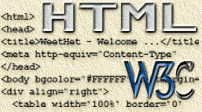| Print this page - use Landscape |
Search the WeetHet Pages |
|||
| WeetHet is being updated! - Current articles will slowly move to www.tweaking4all.com For excellent webhosting that is reliable and affordable, we highly recommend: LiquidWeb |
||||
|
On this page ...
Let's start by creating a form For the purpose of example, let's say we want to collect information about a PC order. We'll keep this example resticted to say the CPU-type the users wants to order. One can extend this ofcourse using fields like memeory, harddisk, case-type, etc. <FORM METHOD="post" ENCTYPE="text/plain" ACTION="mailto:email@somewhere.com?subject=subject"> In this line of HTML-code we tell the browser that we start using a FORM of type (ENCTYPE = Encoding Type) "text/plain" so that we humans can read the results. The required ACTION should be sending the result by e-mail to email@somewhere.com with subject "subject". For another example of the e-mail tag you can take a look at the E-Mail link page. Options Now we must offer the user an option,
we will be using a dropdownbox for this example, but this can be a field
or radiobox too: <SELECT NAME="CPU"> Again in HTML, we tell the browser hat this is
a selection (SELECT) of predefined values. Each option starts with the
<OPTION> tag and is to be finished with the end-option-tag: </OPTION>.
The entered value should be placed after this word: "CPU". Submit = Send After adding all these field we need to add a "Submit" button. In HTML-code this shows as: <input type="submit"
name="" value="Submit order"> The sample code in action: Suppose we selected "Intel Pentium Celeron" here, then the content of the received e-mail message will look like this: CPU=Intel Pentium Celeron
|
||||