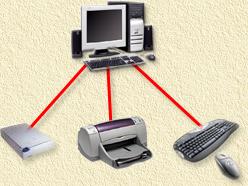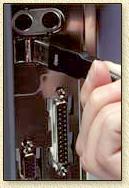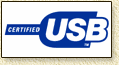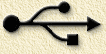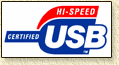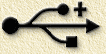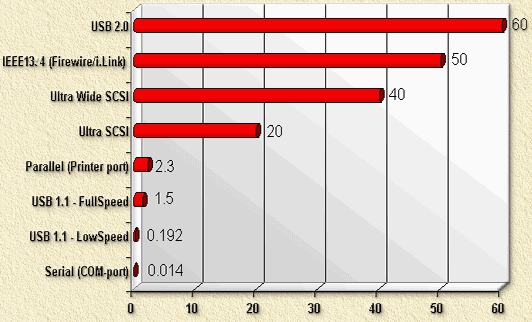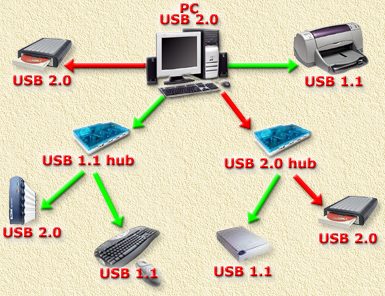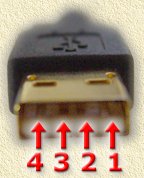| Print this page - use Landscape |
Search the WeetHet Pages |
|||||||||||||||||||||||||||||||||||||||||||||||||||||||||||||||||||||||||||||||||||||||||||||||||||||||||||
| WeetHet is being updated! - Current articles will slowly move to www.tweaking4all.com For excellent webhosting that is reliable and affordable, we highly recommend: LiquidWeb |
||||||||||||||||||||||||||||||||||||||||||||||||||||||||||||||||||||||||||||||||||||||||||||||||||||||||||||
|
On this page...
USB in our daily life We'll start with a look on how we use USB in out daily life, with the PC as the center of the universe ... Most PC's have USB ports and we use these port almost the same way as you can see in the image below. Usually hooked up to a scanner, printer or keyboard and mouse. While connecting these, you probably did not think what and how. You just plugged it right in.
On most PC's, the USB ports can be found at the back (very convenient - NOT!). Some have a separate USB connection on the fronside of the PC (very usefull with digital camera's and stuff like that. On laptops the USB is found at the back or on the side. On a PC a connector commonly looks as shown below (PC backside):
USB uses two types of connectors, a so called A connector and a B connector (USB 1.1 and USB 2.0 both use the same connectors!). USB A - Connection to your PC The USB A connector is a rather flat connector which is being plugged into the USB contact of your PC (or in a HUB).
USB B - Equipment connected Most USB enabled equipment use the USB B connector. The B-type connector is more of a square connector.
USB HUB - The USB splitter An USB HUB can be used for splitting a USB connection into multiple other connections. USB HUBs can be found in different shapes and sizes.
So everything works just dandy, but what are our limitations? Caveats? etc? Let's get confused here! Standard? For USB there are currently two main standards:
USB 1.1 and USB 2.0. USB 1.1 - The old and slow standard This USB variant can be identified by one of these logo's. The logo on the left is an ancient one, the logo in the middel the new one. The symbol on the right is usually printer on or near the connector:
LowSpeed usually for keyboard
and mouse. USB 2.0 - The new standard This variant is more recent and much faster. This is the log and the connector symbol (notice the +):
Here you will find the biggest confusion of them all: "Hi-Speed".... is this slower than FullSpeed or not? Hi-Speed is MUCH FASTER: 480 Mbps (app. 61 Megabyte/seconde). Speed and other interface formats So how about this speed then? Take a look at this table below, which I created to show you the difference betwwen USB 1.1 LowSpeed/FullSpeed and USB 2.0 (= HiSpeed) compared with other interface types.
So what interface should I use then? Take a look at this tabel, where I give a brief advise on EXTERNAL PC equipment for SOHO use;
* An external harddisk is faster using USB 2.0, however knows it's ups and downs. Firewire on the other hand is a bit slower but guarantees a minimum transferrate. That's why one should go for Firewire when using the external harddisk for Audio/Video purposes. ** Card Readers: readers for Compact Flash, MemoryStick, Smart Media, etc. Connecting things So you have some USB enabled devices ... how should you connect them? Let's start by saying that USB 2.0 and USB 1.1 are compatible,... but ... When connecting a USB 2.0 device onto a USB 1.1 connection, then this device will go only as fast as the USB 1.1 standard. Not faster. So why spend additional money - buying an USB 2.0 device - on a performance I won't get. I would have to say: invest in USB 2.0, since more and more computers are able to work at these new speeds. If you hook a USB 1.1 device to your USB 2.0 enabled PC, then the device will not run at USB 2.0 speed. Only at USB 1.1 speed.
(GREEN = USB 1.1 speed, RED = USB 2.0 speed) In the drawing above, you will see what happens. Connecting a USB 2.0 device onto a USB 1.1 hub, will result in USB 1.1 speeds, no matter if the device before the hub uses USB 2.0. So pay attention when hooking up stuff! This also means that if your PC can only handle USB 1.1, than this implies that all connected devices will work at USB 1.1 speed! Pinout of the USB connector The precise numbering of the pins, (thanks to Hans Bieleman for the tip):
So which is which then?
|
||||||||||||||||||||||||||||||||||||||||||||||||||||||||||||||||||||||||||||||||||||||||||||||||||||||||||||