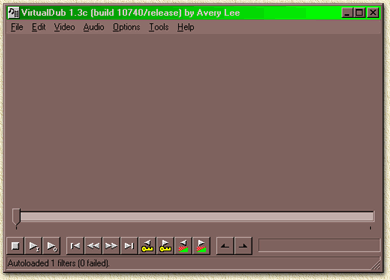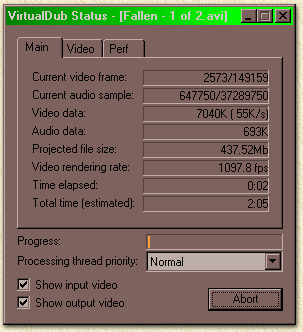| Print this page - use Landscape |
Search the WeetHet Pages |
|||
| WeetHet is being updated! - Current articles will slowly move to www.tweaking4all.com For excellent webhosting that is reliable and affordable, we highly recommend: LiquidWeb |
||||
|
On this page ...
How can I merge two AVI movies ? Ever had that urge to merge 2 video's ? For example
you converted your favorite DVD to AVI and every VOB is converted seperatly
? Well, then this might be helpfull for you; Merging the files... Now the process is pretty straight forward. You can only merge files to one file at a time.
So if you have more than 2 files to merge then first merge file A and
B. So how do we merge ? 1. open VirtualDub.
2. Select "File" - "Open video file..." (or just press CTRL+O) and select the first file you want to have for your merge (in our example: file A). 3. Select "Video" and click on "Direct Stream Copy". 4. Select "File" - "Append video segment" -> if the file formats don't match, VirtualDub will warn you. 5. Select "File" - "Save AVI" (or press F7)
6. If you have more than 2 files to merge, then select "File" - "Close video file" and repeat step 2 to 6 until you have merged all files. Note: Simply useing the copy command (DOS or Windows Command Shell) will not work since the AVI header does not contain the proper timecode anymore. The mergefile will be bigger, but at the end of the first AVI the movie will halt. |
||||