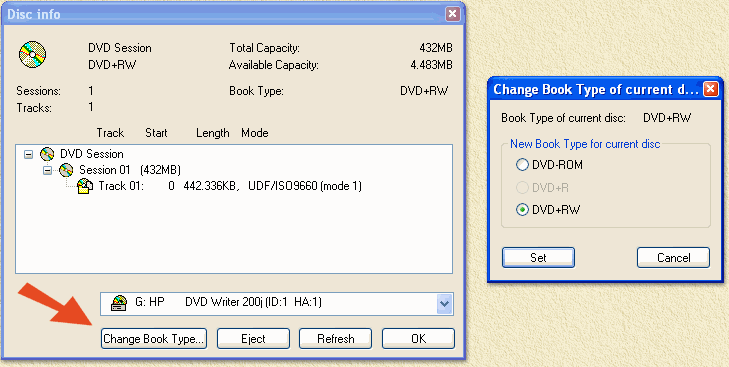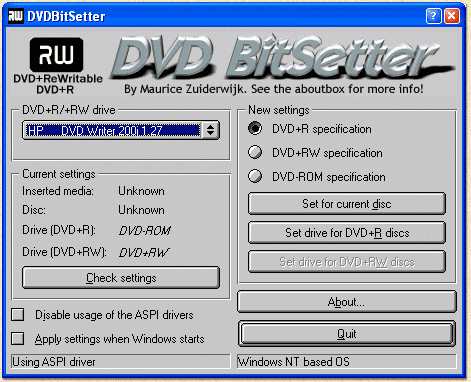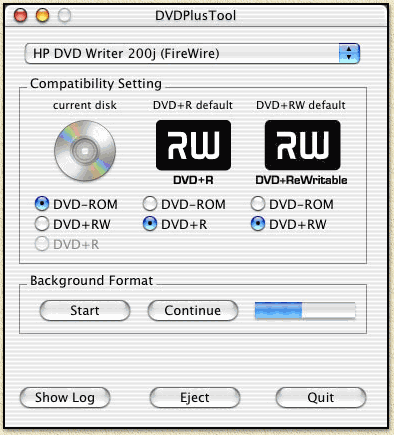|
On
this page ...
Although DVD+RW is
considered the most compatible writable DVD media, some players
do not play
these discs.
In this article we explain why, and how (in some cases) to fix
the problem.
Note: Don't forget to read the disclaimer.
This information is based on information by DVDplusRW.org and
was written by Jorg Kennis. Visit his website, as it contains a
lot of info on DVD+RW. |
 |
Compatibility Issues
My DVD-Video player/DVD-ROM drive is indicated on the compatibility list
as compatible, but I can't play DVD+RW or DVD+R discs on it. Why is
that?
Sometimes this question is being asked to me by people who were unsuccesful
in their attempts to play a DVD+RW or DVD+R disc on their equipment,
even though it was listed as compatible. Usually, these results are due
to one of the issues that are covered on this page, and in most cases
the problems can be resolved. The most frequently made mistakes or reasons
for compatibility are listed first, followed by some general statements
with regard to the compatibility list.
1. The disc does not contain enough data to be recognized by the player
If you fail to read a disc that contains just a few minutes of video
on a particular DVD-Video player, try to fill up the disc with some
more video. Most DVD-Video players need a disc to contain a certain
amount
of video to allow laser power calibration to function correctly, as
they try to read the disc at various locations when it is loaded.
This is
not possible when there has never been any data written to these locations
of the disc (the disc has never undergone a process called "de-icing").
We suggest you to fill the disc to at least half of
its capacity, however, some tests of us have indicated that the "break point" is often
reached when the disc is filled for about 1/12th of its capacity, i.e
contains at least 5 minutes recorded in HQ mode, 10 minutes SP, 15 minutes
LP or 20 minutes EP mode. You may even erase the dummy video that you
recorded but don't want to be part of your recording afterwards, since
the disc just needs to be "de-iced" once.
Some DVD authoring
tools on the PC offer a feature called "enhanced compatibility" or "30
milimeter compatibility" which fills up a disc with dummy data
if it does not contain enough data.
2. Incompatible DVD-Video authoring on a PC
One of the most common playback problems for people who own a DVD+RW
drive in their PC, is due to the fact that it was incorrectly authored.
Some people falsly assume that creating a DVD-Video
filesystem on a DVD+RW disc will result in the creation of a DVD-Video
compatible
disc. This
is not true! While the recorded disc might play correctly on a PC
using a software DVD player, it might not work in a stand-alone DVD-Video
player. The format and filesystem that needs to be used on a DVD-Video
disc is
exactly specified in the DVD-Video standard, a general DVD writing
application will not always take care of enabling the settings
needed
for the creation
of a DVD-Video disc.
One of the tools that is known to cause many
problems is Nero Burning ROM - not due to limitations of Nero, but
thanks to the incorrect use of Nero by the end-user. You should use a
dedicated DVD-Video authoring program like Sonic's MyDVD, DVDiT, WinOnCD
or TMPGEnc DVD Author, or make
sure
that you
use a general
DVD
writing tool
which creates DVD-Video discs that fully conform to the DVD-Video
specification.
3. Media quality
As with CD-R and CD-RW, there are different manufacturers
of DVD+RW and DVD+R discs, each with their own quality levels and tolerance
standards.
Some brands might work better on certain players than others. You might
want to check compatibility of a certain DVD-Video player or DVD-ROM
drive with a different type of DVD+RW or DVD+R media.
Usually media of well known brands perform good (ie.
Nashua, Sony, etc.). White label DVD's and other cheap media brands,
might perform OK. But keep in mind that the chance on not so great media
is bigger than with well known brands.
4. Incorrect setting of compatibility bits
Some DVD players fail to read a DVD+R or DVD+RW disc
when the "compatibility
bits" at the lead-in section of a disc do not contain the value
for DVD-ROM. Thankfully, there are ways to change these bitsettings using
both a DVD+RW PC drive and a DVD+RW video recorder, which is explained
in full detail in the article about bitsettings on this site.
Players
that are known to only read DVD+RW discs that need this procedure
are marked in the compatibilitylist with (cs). However, it might be worth
a try to apply this procedure to a disc when you have a player that
is
not listed as (cs), but you have troubles reading a disc. If you
encounter reading problems with DVD+R discs, make sure that you apply
DVD-ROM bitsettings
on your DVD+R discs as well (Philips DVD video recorders, and some
PC DVD+R drives such as the ones from HP will do this automatically).
5. Obsolete firmware version
Any DVD-Video player or DVD-ROM drive should be physically
able to read a DVD+RW or DVD+R disc, as the specifications for these
types of discs
fully meet the DVD-ROM margins. All incompatibility problems are due
to software and/or firmware implementations.
Most manufacturer's of
DVD-ROM drives that cause problems when reading DVD+RW or DVD+R media
have released
a firmware fix to solve this issue. Usually, a firmware fix to read
DVD-R and/or DVD-RW discs will also enable this drive to read DVD+RW
and/or
DVD+R media. Some manufacturer's of DVD-Video players also offer
firmware updates for their players, although those are much rarer. It
might
be a good idea to search for a firmware update for your drive, if it's
listed
as compatible but you are experiencing read problems. Check for the
latest firmware on the drive manufacturer's website, or this
unofficial firmware
web site.
Compatibility
Bitsettings / Book Type Field
For a DVD player or drive to identify what kind of
disc is loaded, it queries the so called "Book Type
Field" found in the lead-in section of each DVD disc.
These few bits, commonly referred to as "compatibility
bitsettings" tell the drive which low-level format
specification does the media conform to, such as DVD-ROM,
DVD+R or DVD+RW.
Most DVD players will read a DVD+RW or DVD+R disc without
any problems, however a small minority of them report
a disc error when a disc is loaded that is not marked
as a "DVD-ROM" disc in the compatibility bits. Ususally,
these players are physically able to read the disc
(since DVD+RW reflectivity is identical to that of
a dual layered DVD-Video disc, which all players must
be capable of reading), but their compatibility problems
are due to different interpretations of these bits
in the various firmware versions. In most cases, the
problem can be solved by updating the firmware.
When a firmware fix is unavailable, or when you want
to increase changes of playability when you give the
disc to others with an unknown player, you could solve
the issue by marking the DVD+R or DVD+RW disc as a
DVD-ROM disc. This is what's called "changing the compatibility
bitsettings". To instruct your DVD recorder to mark
your DVD+R or DVD+RW discs as DVD-ROM, a special procedure
must be followed. On a DVD+RW video recorder, you need
to press a number of keys on the remote control. With
a DVD+RW PC drive, you'll need a special utility program
to accomplish this.
Note: You only need to apply this special compatibility
setting to a disc if you encounter reading problems
with your DVD equipment. Players and drives that need
the DVD-ROM setting for DVD+RW discs are marked with
(cs) in the compatibility
list DVD-Video players. DVD+RW drive vendors advice
you not to apply these setting unless you specifically
need so in your situation, however we think that no
DVD drive or player should encounter problems with
a disc marked as "DVD-ROM", as this is the default
value for read only discs too.
| |
| |
Default written
identification |
Change
default
identification
(Before writing disc) |
Change
identification on disc
(After writing disc) |
Default written
identification |
Change
default
identification
(Before writing disc) |
Change
identification on disc
(After writing disc) |
DVD+RW
disc
|
DVD+RW |
- |
DVD+RW or
DVD-ROM |
DVD+RW |
DVD+RW or
DVD-ROM |
DVD+RW or
DVD-ROM |
DVD+R
disc
|
DVD-ROM |
- |
n/a |
varies
(see note) |
DVD+R or
DVD-ROM |
n/a |
| |
Note: HP DVD+R
drives are known to write DVD-ROM identification to DVD+R
discs by default, most others write DVD+R identification
to DVD+R
discs by default. |
As you can see from the above table, there are various ways to change the
identification bitsettings.
On a DVD+R/+RW video recorder you can only change the
bitsettings on a DVD+RW disc, after it has been recorded.
DVD+R discs are recorded with the DVD-ROM identification,
for highest compatibility.
Using a DVD+R/+RW PC drive, you can change the bitsettings
on a DVD+RW disc, both on an already recorded DVD+RW
disc, as well as by setting the drive to automatically
write the desired identification by default on future
DVD+RW or DVD+R discs. Since there is no way to change
the identification bitsettings on a finalized DVD+R disc
(as it is a write once), you can only set the drive to
the desired bitsettings for new or unfinalized DVD+R
discs.
Apply
Compatibility Bitsettings DVD+R(W) PC drive
To change the compatibility bitsettings using a DVD+RW
PC drive, you need a dedicated utility. Currently, there
are several of these tools available. Of the DVD+RW drive
manufacturers, Hewlett-Packard has publicly released
a tool to change bitsettings on a DVD+RW disc (which
can only be used with the HP DVD100/DVD200 drive), and
Ricoh made a tool to change bitsettings for DVD+R discs
(for usage with its MP5125 drive). The programs on this
site are developed by users and can be used with all
drives. We suggest you to use one of these (even if you
own a HP or Ricoh DVD writer), because of their unmatched
functionality. It is strongly advised not to install
the HP utility on your system if you plan to use any
of these, since it will most likely interfere with these
tools and cause unexpected behaviour.
The tools are designed for drives based on the Ricoh
design, bot first generation (DVD+RW only) and second
generation (DVD+R/+RW) drives (see models overviews on
this site). Sony DRU110, 120 and 500 series are known
to be an exception, their firmware does not work with
the
tools.
For the
tools to work, a first generation drive (DVD+RW only)
must be equipped with at least version 1.37 of the firmware.
If it's not, you must first download and install the
new firmware version, for example from this firmware
page. For second generation drives (DVD+R/DVD+RW),
a firmware upgrade is not needed since the tools work
with all versions of the firmware.
Note: For now, the tools will not work with
some drives, particularly if they are not based on a
Ricoh engine, such as the drives build by NEC and Sony,
as these manufacturers have not (yet) unvieled the methods
to change the bitsettings using their drives. All so-called "first" and "second
generation" drives are build by Ricoh. Refer to the PC
drive model overviews on this site to determine the OEM
manufacturer of your drive. If things won't work with
your drive, we urge you to contact the manufacturers
directly in order to convince them into publishing these
details to the programmers of the bitset utilities.
Nero
Burning ROM 5.5.10.15+
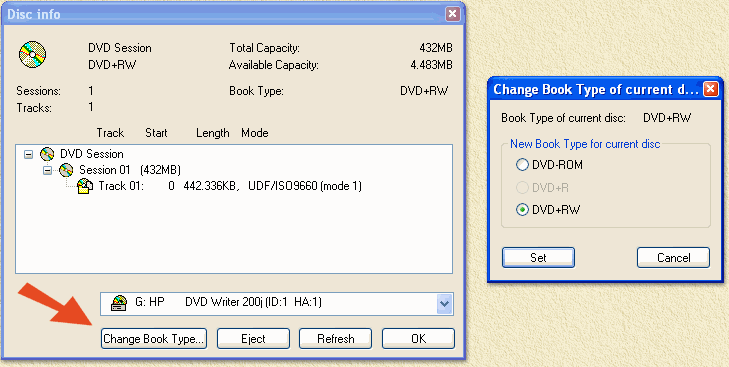
Nero allows you to change the Book Type Field on DVD+RW
discs from version 5.5.10.15
onwards. Make sure to install the latest version
of Nero, available from http://www.nero.com/.
The program is reported to work with Ricoh based DVD+R/+RW
drives. Refer to the PC drive model overviews on this
site to determine the OEM manufacturer of your drive.
To change the bitsettings on a DVD+RW disc, first load
the disc in the drive, then select the "Medium
Info..." option from the "Recorder"
menu. If necessary, select your DVD+R/+RW drive in this
dialog
window. The window will also display the current Book
Type setting for the loaded disc. A "Change
Book Type..." button will be displayed at the
bottom of this window. When you press this button, a
new window will come up which allows you to change between
DVD-ROM and DVD+RW settings. Select the desired setting,
and press the "Set" button.
DVD
Bitsetter
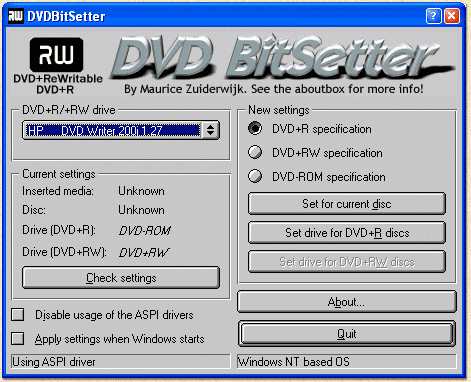
DVD Bitsetter was developed by Maurice Zuiderwijk, based
on the public domain command-line utility, discussed
below. The tool can be used in any Windows version (both
9x/Me-based, as well as NT/2000/XP-based). It is available
as a free
download from the DVDplusRW website or from WeetHet (version 2.1.13 - January 14, 2003 - 1,005 KB).
First, make sure you selected your DVD+R/+RW drive from
the drop-down menu. When you press the Check
settings button, the program will show you
the physical kind of disc that is currently loaded, its
current identification settings, and the settings the
drive will use when it writes on its next unfinalized
DVD+R or unformatted DVD+RW disc. Italicalized indications
mean that the unit settings weren't read from the drive
(because this was not possible, or the check wasn't performed
yet), but generally show a good gues based on previous
settings made with this tool. Select the Check
settings button to read the actual values
from the drive. Note that first generation drives (DVD+RW
only) can not read these settings from the drive.
When you want to change the bitsettings of the currently
loaded DVD+RW disc, select the appropriate radio button
under New
Settings (choose from 'DVD+RW specification'
and 'DVD-ROM specificaton') and press the Set
for current disc button. Of course you cannot
change the bitsettings on an already finalized DVD+R
disc (as it is write once).
To change the default identification bitsetting that
should be written to future DVD+RW and DVD+R discs (or
DVD+R discs that still need to be "finalized" or DVD+RW
media that is going to be re-formatted), select the desired
setting from the New
settings list and press the Set
drive for DVD+R discs or Set
drive for DVD+RW discs button. You can change
bitsettings for a DVD+R disc to 'DVD-ROM specification'
and 'DVD+R' specification, for a DVD+RW disc you can
change between 'DVD-ROM specification' and 'DVD+RW specification'.
When you change the drive settings for DVD+RW discs,
the changes will only apply to new, unused (unformatted)
discs. When a disc was already used in a recorder before,
use the Set
for current disc option to change its value.
Unit settings are not always remembered by the drive
when you reboot your system. This behaviour varies from
manufacturer to manufacturer, based on the firmware implementation.
To be sure that the unit settings are restored when Windows
restarts (independent of hardware/firmware implementation
of storing settings), use the 'Apply settings when Windows
starts' function of this program.
DVD+R/+RW Bitset Utilities for Apple Macintosh
OS X and Linux
For Mac
OS X and Linux similar tools can be founs. For Macintosh see:
http://www.plak.net/dvdplustool/ and
for Linux see: http://fy.chalmers.se/~appro/linux/DVD+RW/.
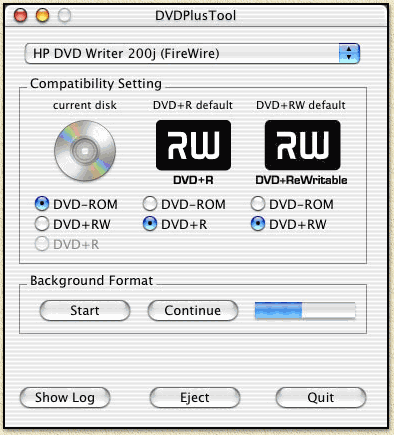
Apply
Compatibility Bitsettings using
a DVD+R(W) video recorder
Refer to the article on Compatibility
Bitsettings / Book Type Field for general information.
On a DVD+R/+RW video recorder, you can use this procedure
to apply the DVD-ROM bitsettings to an already recorded
DVD+RW disc:
Open
the drawer of the recorder.
-
Insert
the disc containing the video recordings
that you want to make compatible with one of the
players
marked with (cs). Do not close the drawer!
-
Press
and hold the '2' button on the remote control
of the recorder.
-
The
drawer will now close, and the special procedure
will be applied to the disc. This may take
several seconds.
If the disc is still not readable, you might
try to repeat this operation, but now press
and hold
the '3' key instead of the '2' key. This extra
identification bitsetting is only available
on DVD+R/+RW video recorders,
and will only be helpfull for a very small minority
of players.
You need to repeat this procedure for each disc
that you intend to play on one of those players,
the setting
will not be stored in the recorder. Any new disc
that you record will be recorded according to
the standard DVD+RW settings again. To undo the
operation,
and make the disc fully conforming to the standard
DVD+RW specification again, repeat the operation
but press the '1' button instead of the '2' button.
You can not change bitsettings for DVD+R discs.
A DVD+R/+RW video recorder will always record
DVD+R
discs with DVD-ROM bitsettings, for maximum compatibility.
|