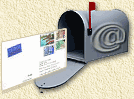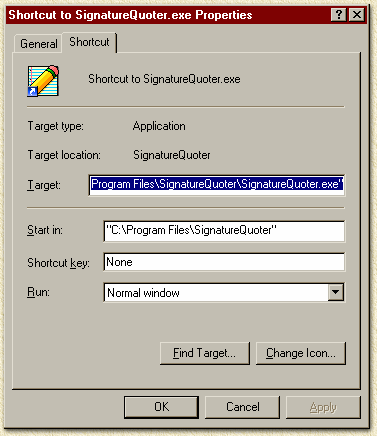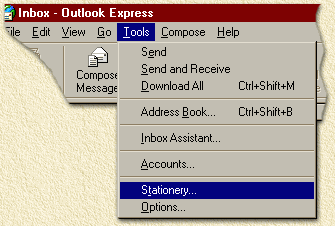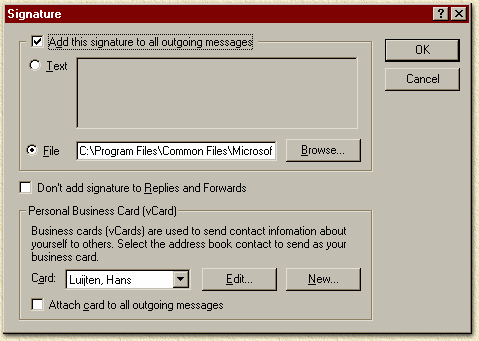|
On this page ...
|
Signature Quoter version 4.0
A small ustility to have a quote updated each time
you start this program. The quote is inserted in you e-mail signature.
Please feel free to use this information in your company or private
as you see fit.
This is FREEWARE ...
Note: Delphi programmers - this program has been
optimized for size! Checkout how it's done!
Read the Disclaimer!
|
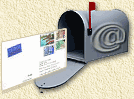 |
Overview
Purpose
SignatureQuoter is designed to change your signature
file each time you start SignatureQuoter.
This version (4.0) is designed to handle the 3 common fileformats (Text,
HTML and RTF) of Microsoft's Outlook (98 and up)
in one execution.
Note: Microsoft's Outlook
will start looking for it's signature files in
"C:\Windows\Application
Data\Microsoft\Signatures" !
Windows NT and 2000 use profiles, for example
windows 2000:
"C:\Documents and Settings\<username>\Application
Data\Microsoft\Signatures".
It can be usefull for you to create dummy signatures
first for the formats you wish to use, but it is not required.
Starting SignatureQuoter can be done in the Windows
"Startup" menu (Win9x: "C:\WINDOWS\START
MENU\PROGRAMS\STARTUP"-directory),
via the Microsoft System Agent (Microsoft Plus!) or when ever you click
the program or a shortcut to the program.
The signature is used, mostly, for signing E-Mail messages,
but other purposes are possible too.
Installation
Installation is pretty basic for the more experienced
users. Just for the beginning Windows user, a brief how-to.
1. Make a directory where you want to place
the SignatureQuoter in,
for example 'C:\PROGRAM FILES\SIGNATUREQUOTER'.
2. Place the files in the newly made directory.
Copy the executable ('SignatureQuoter.exe'), the default part of
the signature ('Basic.txt', 'Basic.rtf' and 'Basic.htm')
and the quotes ('Quotes.txt') in this directory.
3. Make a shortcut of the program-file to some
location,
for example to 'C:\WINDOWS\START
MENU\PROGRAMS\STARTUP', so the program
will be started, each time you boot Windows.
4. Open the properties of this shortcut,
This can be done by right-clicking the shortcut and selecting 'properties',the
following dialog should show:
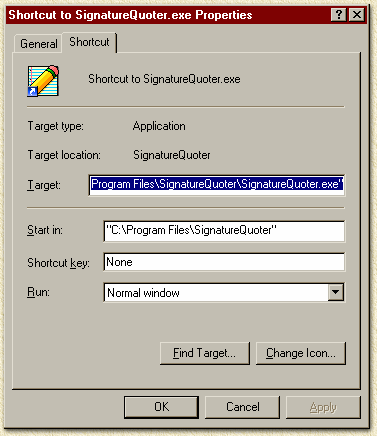
5. Set the proper paramters.
SignatureQuoter is designed to accept parameters, so you can use your
own filenames. This also allows you to make more than one signature.
Just as an example we'll assume that our signature-file
should be called 'SIGNATURE.TXT', our quotes (as included) we'll
get from the 'QUOTES.TXT' and our basic signature ie. the template
for the signatures (the part of the signature that won't change) will
be 'BASIC.TXT'.
To make things easier, we'll asume that these
files can be found in the 'C:\PROGRAM
FILES\SIGNATUREQOUTER' director,
which we just made for installing the program in.
In order to use these settings, we'll have to adjust
our 'Target:' field, found in the properties window, like shown
in the picture.
The contents of this field should read:
"C:\Program Files\SignatureQuoter\SignatureQuoter.exe"
"Quotes.TXT" "Basic" "Signature"
The first parameter is the quotes-file.
If the file is found in a different path, then
you should include the path aswell.
The second parameter is the basic-signature
file and the third parameter is the result (signature) file.
Note the basic file for the formates text (BASIC.TXT),
Richtext (BASIC.RTF) and HTML (BASIC.HTM) should have the
same prefix. The suffix (TXT/RTF/HTM) will identify the proper files.
Therefor you will need to make these in the appropriate formats.
6. Now you can click 'OK', to make the changes
permanent.
7. Make a default signature template.
Now we have to make a default part of out signature, just for example
I'll show you the one I'm currently using (basic.txt):
-=-=-=-=-=-=-=-=-=-=-=-=-=-=-=-=-=-=-=-=-=-=-=-=-=-=-=-=-=-=-=-=-=-=-
<!-- QUOTE HERE -->
-=-=-=-=-=-=-=-=-=-=-=-=-=-=-=-=-=-=-=-=-=-=-=-=-=-=-=-=-=-=-=-=-=-=-
E-Mail: webmaster@weethet.nl
Homepage: HTTP://www.weethet.nl
-=-=-=-=-=-=-=-=-=-=-=-=-=-=-=-=-=-=-=-=-=-=-=-=-=-=-=-=-=-=-=-=-=-=-
The line '<!--
QUOTE HERE -->' will be replaced
by the quote.
Note that the ENTIRE line will be
replaced ! Also note, that this file can be in HTML format aswell,...
the tag I used is ignored by a HTML viewer/browser.
8. Make your first signature - Test Drive ...
To make the first signature file, click the Windows 'Start'-button,
'Programs', 'Startup', "Shortcut to SignatureQuoter.exe".
Signature Quoter qill now generate the first signature. A result, for
examples, could be:
-=-=-=-=-=-=-=-=-=-=-=-=-=-=-=-=-=-=-=-=-=-=-=-=-=-=-=-=-=-=-=-=-=-=-
When they asked George Washington for his ID, he just took out a quarter.
-Wright
-=-=-=-=-=-=-=-=-=-=-=-=-=-=-=-=-=-=-=-=-=-=-=-=-=-=-=-=-=-=-=-=-=-=-
E-Mail: webmaster@weethet.nl
Homepage: HTTP://www.weethet.nl
-=-=-=-=-=-=-=-=-=-=-=-=-=-=-=-=-=-=-=-=-=-=-=-=-=-=-=-=-=-=-=-=-=-=-
9. Go to your e-mail program (in this example
we'll be using Microsoft Outlook Express, which is a part of the
Microsoft Internet Explorer 4.0) and tell it where to find the signature
file. In outlook this is done like shown:
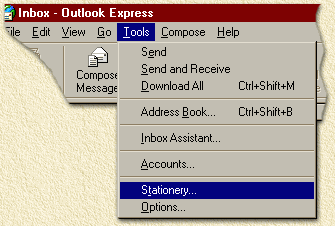
Select 'Tools', 'Stationary'
Click on the 'Signature'-button
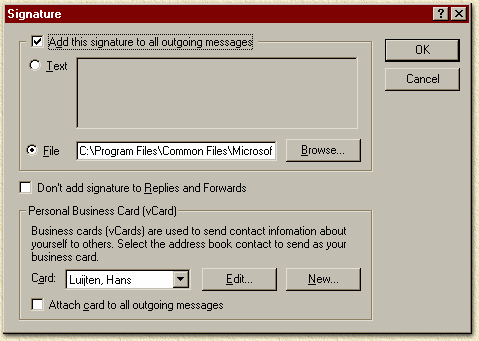
Now click on the radio-button 'File', click
on the button 'Browse...' and go to the 'C:\PROGRAM
FILES\SIGNATUREQUOTER' directory
and select 'Signature.TXT'. Now you can 'OK' all open windows,...
Yyou're set now... Outlook will automaticall add
your signature to your e-mail.
Optional you could check the 'Don't add signature
to Replies and Forwards'.
In Outlook 98 (2000 and better) a similar options is
to be found in "Tools" - "Options".
Note: Microsoft's Outlook will start
looking for it's signature files in
C:\Windows\Application Data\Microsoft\Signatures
Usage
Usage is pretty much shown in the 'Installation'
chapter. Some additional notes on the program are:
-
The 'Basic.HTM' file may contain HTML, however
when you're putting pictures in the HTML-file, then you'd have to
make sure these can be found by your e-mail software.
I usually copy the HTML-file and the images to one directory and change
all the image tags to a relative path, for example 'X:\BLABLA\IMAGES\PHOTO.GIF'
whould be changed to 'PHOTO.GIF'.
-
Make sure that the tag ('<!-- QUOTE HERE -->')
is placed on a single line, additional text should be on the next
line, because the entire line will be replaced.
-
When switching from ASCII to HTML, you'll
have to keep in mind that HTML does not see a carriage return.
Replace these by <BR> or something similar.
When you're using a defiirent suffix for the result file (ie. HTM
instead of TXT) you should be aware that, if your e-mail program is
capable of reading HTML, the carriage return is not interpreted the
way you expect it from ASCII !
-
HTML offers more features than ASCII, thus
making it possible to use bold, italic, images, colors, background,
etc. Since the carriage return is ignored in HTML, you can put the
quote between text.
-
Be aware that not everyone can read HTML
when receiving your mail ! (Outlook and Netscape can interpret HTML
in a mail message)
-
The 'QUOTES.TXT' is pretty easy to build
yourself, each quote has to be on a single line. SignatureQuoter interprets
each line as being a quote. The length of the line doesn't seem to
matter much.
-
When the template file doen't have a tag ('<!--
QUOTE HERE -->'), the signature will be added at the end of
the text. Using RTF and HTML this might not result in a good signature!
-
Common problem when generating BASIC.RTF using
Microsoft Word is that when you put the <!-- QUOTE HERE -->
tag on a new line - Word will not put it actually on a newline. Add
an additional carriage return before the quote-tag, this will not
appear in the signature.
History
|
0.9
|
First tryout, converted my
Unix-C version to Borland Delphi.
The result worked only with ASCII files, adding the quote at the end
of the signature, a leftover form the Unix version. |
|
1.0
|
This version uses TStrings
to save system resources. The program would stay in the system-tray,
however this did cost quite some extra system resources. |
|
2.0
|
The program now runs just
once, and did not remain in memory. |
|
3.0
|
Added support for HTML.
Executable reduced in size considerable. The older version were around
230Kb in size. This version truned out to be 54Kb, again saving load-time
and system-resources. This also shows you how to make relative small
apps using Borland Delphi.
Made my first 'readme'-file. |
|
3.1
|
Added support parameters,
so you can use your own filenames and use it for whatever you'd like
to use.
This way you can use the same program for multiple signaturefiles,
for example one HTML and one ASCII. Unfortunally I haven't seen any
e-mail software supporting more than one signature.
Adapted the readme-file for this version from scratch. |
|
3.2
|
Bug fix when executing multiple
shortcuts in Start-menu |
|
4.0
|
MS Outlook version. All formats
(TXT, RTF and HTM) are handled in one execution. |
Copyright
SignatureQuoter is FREEWARE, however donations
are welcome, but a nice postcard from your town, or just an e-mail message,
or a copy of something you created would be nice aswell,...
For those of you who spread software, please ask me
first before you're start spreading. I've had some bad experiences in
the past with some of you ! Basic rule here is that if you're spreading
this on a CD-Rom, that you'll have to offer me a CD-Rom either free or
with a nice rebate.
Commercial companies and people who build or sell
shareware must pay a fee of $5 per copy used. They charge me, so I'll
charge them.
Copyright Hans
Luyten ...
|