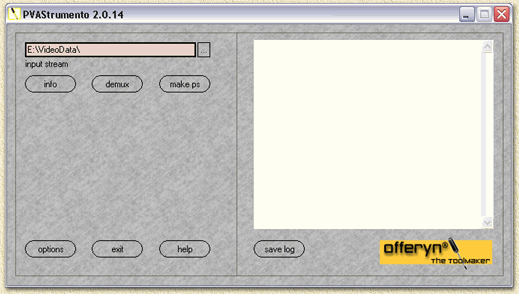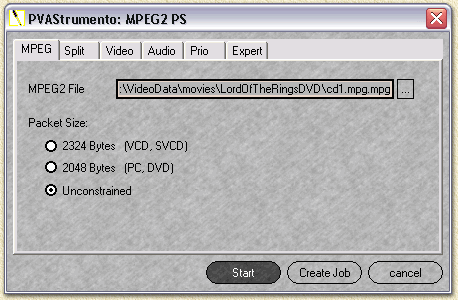| Print this page - use Landscape |
Search the WeetHet Pages |
|||||||||||
| WeetHet is being updated! - Current articles will slowly move to www.tweaking4all.com For excellent webhosting that is reliable and affordable, we highly recommend: LiquidWeb |
||||||||||||
|
On this page ...
Page overview
PVA file format is a proprietary file format used by the software that comes with the TechnoTrend/Hauppauge/Siemens/Galaxis DVB cards. It's a very close cousin of MPEG-2 used by DVD. So Why use a non-standard fileformat ? I don't know, maybe this is the fastest and easiest
way to record video from satellite reception. It's also been said (I did not verify this) that PVA is the format that is the closed possible file format that matches the data format used by the Texas Instruments chipset on the DVB cards. The PVA files are the files generated by the VCR included with the TV & Radio application. When selecting the VCR a window will appear offering recording and playback capabilities. Note: MultiDec 8.0 uses this format too! Unfortunally, the files generated by the VCR can't be playback on conventional software. You must have the VCR in order to play these files. The trick now is to convert the files to (for example)
MPEG-2 so DVD-playback software can handle these files. Or even better
(if you have the proper CODECs installed on your PC) play these files
using the Windows Mediaplayer. Let's start with the question where you can get PVAstrumento: well HERE ... it's a tool for creating decent MPEG2 program files, and is written by Wiljo Heinen at his website you can download the most recent version. After unpacking the Zip file, you will find the application ("PVAStrumento.exe") in the GUI directory. Double clikc it to start the program.
The program works pretty straight forward. If you have the need for using the more advanced options, please read the included help-file - it is a very good and usefull help-file! Step 1: Open the PVA file you wish to convert (click the "..." button). Step 2: Click the "make ps" button.
Step 3: Click the "Start" button to start conversion. Now it's just a matter of waiting. The tools I mention next, are more or less advanced command line tools, that are basically not needed since PVAstrumento covers it all. Converts the PVA file into two files: one M2V (MPEG-2 Video) and one MP2 (MPEG-2 Audio). Most playback/editing software support these fileformats.
Also notice the seperate files (tricky to watch video first and listen
to the audio later, isn't it :). Download PVA-2-MPEG
here. pvaext file.pva Converts "file.pva" to "file.mp2"
(Audio) and "file.m2v" (Video) pvaext [-i] file.pva [audio] [video]
This program is a lot shorter and a lot faster. The downside: you don't have the extended options (do you need them ?). Download PVADeMux here. How to use it: pvademux file.pva Converts "file.pva" to "file.mp2"
(Audio) and "file.m2v" (Video) There are a lot of tools outthere to multiplex these files again to one MPG2 Video/Audio file or even convert them to MPEG-1 (VideoCD) and burn it on a CDR/CDRW so you can play these back on a regular DVD player (if the DVD player is capable of reading CDR/CDRW). The best program for this is Womble's MPG-VCR, unfortunally not free. How do I playback MPEG files ? Well, for MPEG-1, Media player will be sufficient. For MPEG-2 you will need a so called codec. An MPEG-2 codec comes with DVD-playback software like PowerDVD and WinDVD.
|
||||||||||||