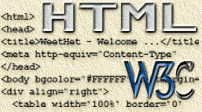| Print this page - use Landscape |
Search the WeetHet Pages |
|||||||
| WeetHet is being updated! - Current articles will slowly move to www.tweaking4all.com For excellent webhosting that is reliable and affordable, we highly recommend: LiquidWeb |
||||||||
|
On this page ...
The trick of putting a text over an image Now this is a bit tricky when you first start with
it, but it's not that hard once you get the idea.
Each cell of the table can be given a background image.
The dimensions of this image are width=100 and height=30. Don't forget these numbers now ! Next step is to adjust the table to the size of the
image. <table width="38%"> The problem 1 is the size, expressed in percentages, which will almost never match the size you need. The next problem is that border, which we do not want. Alter the code using the dimensions of the image: <table width="100"
border="0" cellspacing="0" cellpadding="0"
height="30"> We're not done yet,... where is the picture ? <table width="100" border="0"
cellspacing="0" cellpadding="0" height="30"> which will result in a cell with the image as background (unfrotunally, since a lot of browsers do not support tables within tables with cells with different background, I cannot show you this). Now we can add text to the cell. You can change the text just as you would change regular HTML text. For example: link, bold, veranda, white, centered.
And this is how it's done,... easy once you know it isn't it... ? Note: some browsers do not support a table within a table having a different background ! |
||||||||