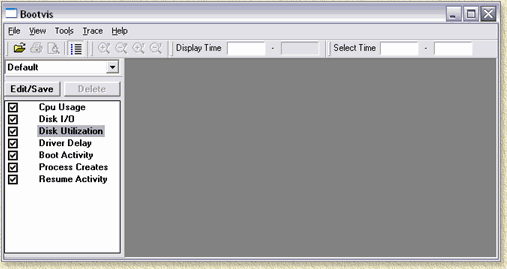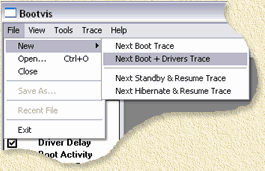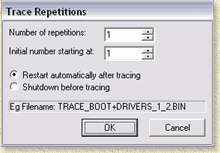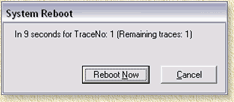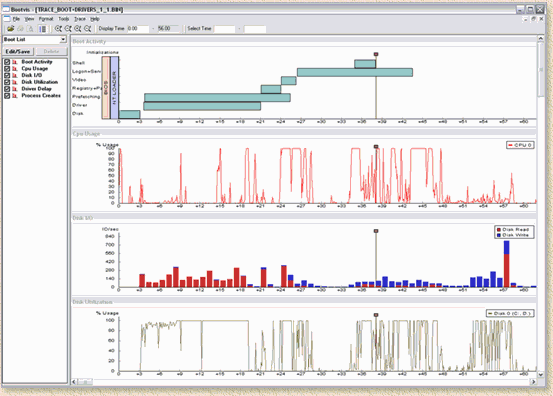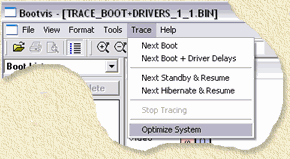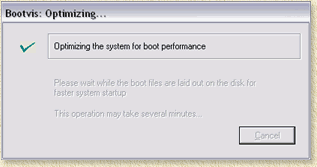| Print this page - use Landscape |
Search the WeetHet Pages |
|||
| WeetHet is being updated! - Current articles will slowly move to www.tweaking4all.com For excellent webhosting that is reliable and affordable, we highly recommend: LiquidWeb |
||||
|
On this page...
Boot Windows XP faster Using BOOTVIS, time needed to boot a Windows XP PC will strongly improve. On my own PC, boot time was reduce from 72 seconds, down to 31 second, quite an improvement I would say. Download and Start BootVis First download BOOTVIS either from
the Microsoft website
or directly from WeetHet (see the Downloads page). Second step is to start BOOTVIS. Simply
double click the BOOTVIS icon (
Analyzing your system For optimizing the boot sequence of Windows XP, we must have BOOTVIS analyze the boot sequence. In order to do so, a reboot is needed! Close all running applications. Next we select from the menu "File" - "New" - "Next Boot + Drivers Trace".
You can see here that you are not only limited to optimizing the regular boot sequence, but also the Standby or Hibernate sequence. After clicking the desired option (I started with "Next Boot + Drivers Trace") a dialog will ask you how many times BOOTVIS should repeat analyzing the boot sequence. More that 2 repetitions does not really make too much sense. Actually, usually 1 repetition will do the job just fine.
Click "OK" to continue. Now a window will appear, showing a count down. Once this reaches zero, Windows will reboot.
Windows XP will now reboot. When windows restarts, if needed, login as fast as possible as this might give a slightly distorted graph - it does not have any influence on the optimalisation though! BOOTVIS will automatically restart after Windows complete the boot sequence. Be patient, it will take a few seconds before BOOTVIS appears, showing a graph which indicate the timings. The section (you might need to scroll down) called "Driver Delay" shows you the significant delays caused by drivers being loaded and initialized.
Now select from the menu "Trace" the option "Optimize System":
BOOTVIS will now optimize the initialization of the drivers (some aren't even needed for your hardware setup) and reboot again.
After completing this, a reboot will occur again. After reboot has been complete, it will take a while - could be several minutes - for BOOTVIS to complete the optimalisation. After this, BOOTVIS is done and your system is optimized. Tip: after installing new drivers, it might be useful to re-run BOOTVIS. |
||||